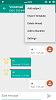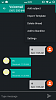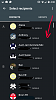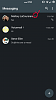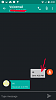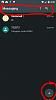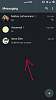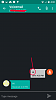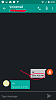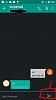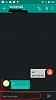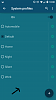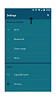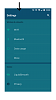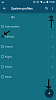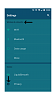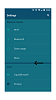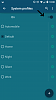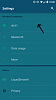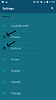First thing, like always is styles.xml. Styles is the key to converting everything from light to dark. So when you open it you need to find all the
parents that call a "Light" theme. Change them all to the original Theme, most of them being
Material.
Next we will dig into a little a change something I did not like. Find: <style name="
MmsTheme"
Code:
<style name="MmsTheme" parent="@android:style/Theme.Material">
<item name="android:colorBackground" @Color/material_blue_grey</item>
<item name="android:statusBarColor">#ff37474f</item>
<item name="android:actionBarStyle">@style/MmsActionBarStyle</item>
<item name="android:colorPrimary" @Color/mms_theme_color</item>
<item name="android:colorPrimaryDark" @Color/mms_theme_color_dark</item>
<item name="android:colorAccent" @Color/mms_theme_color_accent</item>
</style>
I added those two lines.
android:colorBackground changing the background of the main Theme (MmsTheme) and defining the color to what I want it to be, [COLOR="RoyalBlue" @
Color/material_blue_grey[/COLOR], which I defined in color.xml.
android:statusBarColor is the status bar tint color. You want this match whatever the
colorPrimary to be, which is also defined in color.xml as: [COLOR="RoyalBlue" @
Color/mms_theme_color[/COLOR]
Next find [COLOR="rgb(65, 105, 225)"]<style name="HeaderTheme"[/COLOR]. Here we are going to change the background of a dropdown panel that is originally white, but I wanted it to be dark. This theme uses a drawable in framework-res but I made it app dependent.
Code:
<style name="HeaderTheme" parent="@android:style/ThemeOverlay.Material.Dark.ActionBar">
<item name="android:colorBackground">@android:color/background_material_dark</item>
<item name="android:spinnerDropDownItemStyle">@style/HeaderSpinnerDropDown</item>
<item name="android:colorAccent">?android:textColorPrimary</item>
<item name="android:popupTheme">@style/lacoursiere18.Material.Dark</item>
</style>
I changed the
colorBackground from a light to dark as well. Add the line above in
Red. This will call a new style I created to change the dropdown bg like shown below:
Before: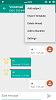 After:
After: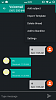
No we need to create that style above. So add this right below that above ^:
Code:
<style name="[COLOR="rgb(65, 105, 225)"]lacoursiere18.Material.Dark[/COLOR]" parent="@android:style/ThemeOverlay.Material">
<item name="android:colorBackground">@color/material_blue_grey</item>
</style>
Obviously you can change the name of the style to whatever you want, just make sure the parent stays the same. Also, you can change the [COLOR="red" @
Color[/COLOR] to whatever you like, hex or define one in color.xml.
Thats it for styles :good:
Next is colors.xml. I am going to list everything I changed and what it changes:
##General background Code:
<color name="background_primary">#ff1b1f23</color>
#
#When creating new message and you select the Add Contact button. The Select Recipient's and Groups background Thanks @
daveyannihilation Code:
<color name="contact_all_list_background_color">#ff1b1f23</color>
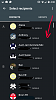 ##This is the message count on the main message list
##This is the message count on the main message list Code:
<color name="message_count_color">#66ffffff</color>
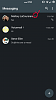 ##Outgoing message background, when you send a message
##Outgoing message background, when you send a message Code:
<color name="outgoing_message_bg">#bfffffff</color>
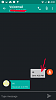 ##This change ActionBar color and floating action button PS:
##This change ActionBar color and floating action button PS: this is what you want to link the statusBarColor to in styles.
Code:
<color name="mms_theme_color">#ff37474f</color>
<color name="mms_theme_color_dark">#ff263238</color>
<color name="mms_theme_color_accent">#ff21272b</color>
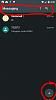
Next lets do some layouts. Find
conversation_list_screen.xml Search the two
android:background change them to whatever you like.
ListView BG: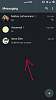
Next is
message_list_item_send.xml find
android:id="@id/text_view" and add a textColor anywhere on that line. This is the outgoing message text color like so:
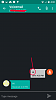
Then find
android:id="@id/date_view" and add a textColor anywhere on that line. This is the date time stamp on the outgoing message, like so:
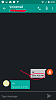
Now lets go to
compose_message_activity.xml. Find
android:id="@id/bottom_panel" change the background color to whatever you like, this will change this:
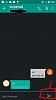
Next find
android:id="@id/embedded_text_editor" and add a android:background of what ever value you'd like. Also, a heads up, if you make this background dark you need to change the textColor on this line a lighter color than what it is currently, which is @
Color/black:
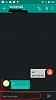
Now find
android:id="@id/button_with_counter" add android:background and change the value to whatever hex youd like:
Same image but it requires both edits: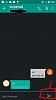
That's it for Mms.apk..